How to Fix No Bootable Device on Acer ES1 132
Table of Contents
This assumes you want to install Ubuntu, Mint, Fedora, Android OS, OpenSUSE, or Red Hat instead of Windows.
Step 1
Create a live USB installer for your OS
Step 2
Plug it in the laptop and set up the BIOS to boot from the USB
Step 3
Install the OS on your hard disk. We assume you have Mint which is Ubuntu anyway.
Step 4
Open “Disks”
Choose your hard disk partition that has “EFI System”. Click on its link which in our case is /boot/efi
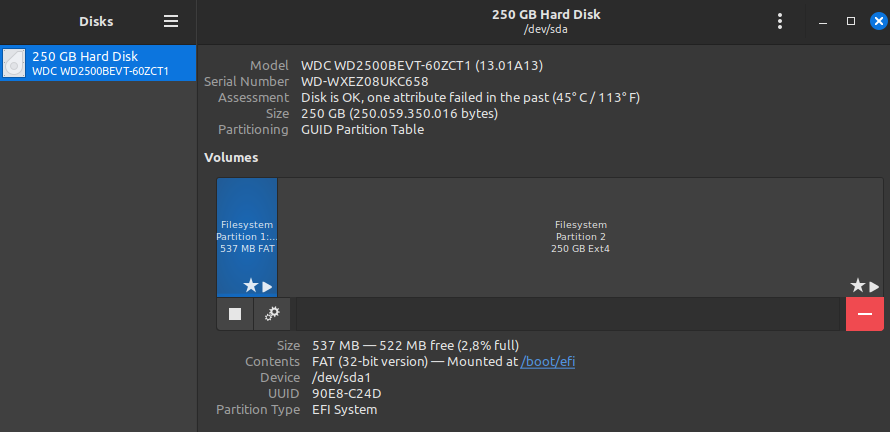
Step 5
It will open the File Manager, saying you don’t have permissions to view it.
Go back one folder to /boot then right click on efi and select Open as Root
You will see an EFI folder. Enter it to see a folder named after your OS. In our case, it was ubuntu. The problem was that our folder only had grubx64.efi as \EFI\ubuntu\grubx64.efi when Acer was looking for grub.efi or any of these files in hardcoded locations:
| File | OS | Boot type |
|---|---|---|
| \EFI\Linux\BOOTX64.efi | Linux | |
| \EFI\Microsoft\Boot\bootmgfw.efi | Windows Boot Manager | |
| \EFI\ubuntu\shim.efi | ubuntu | Secure Boot |
| \EFI\ubuntu\shim$cpu$.efi | ubuntu | Secure Boot |
| \EFI\ubuntu\grub.efi | ubuntu | |
| \EFI\fedora\shim.efi | Fedora | |
| \EFI\android\bootx64.efi | Android | |
| \EFI\opensuse\grubx64.efi | openSUSE | |
| \EFI\redhat\grub.efi | Red Hat Linux | |
| \EFI\SuSE\elilo.efi | SuSE Linux | |
| \EFI\ubuntu\grub$cpu$.efi | ubuntu |
Step 6
So, depending on your OS, copy the grub and/or shim file and put it and rename it to match the requirements of Acer.
In our case, we copied grubx64.efi and renamed it into grub.efi
This allowed Acer to pickup the boot loader and load Mint. We didn’t need to buy a new laptop.
Step 7
Reboot. Hopefully this will boot the OS. If not, copy grub.efi and rename it to \EFI\Linux\BOOTX64.efi